WhatsApp is currently the most used messenger globally. It has over 1, 000, 000, 000 (billion) active daily users and has “end to end” encryption on messages sent from the app.
Today, I’ll be writing a short tutorial on how to use WhatsApp on your personal computers without downloading the PC application. This tutorial will be more of practical steps than just writing long notes. Relax your mind and let’s go get this out.
How can I use WhatsApp on my PC without downloading the app?
Thought of asking this question? don’t worry, I’ve got the answer.
Step 1:
First, you’d have to download the latest version of the opera mini browser for Windows PC. You can get that from the company’s official website or use this link – http://www.opera.com/computer.
If you’re currently using Opera Mini on your PC, check for updates and install the latest version then you’re good to go.
Step 2:
When you’re done installing the new opera mini launch the browser and set it as your default browser. Now you are face to face with the home page. Look to the left of the browser and you’ll see a sidebar with icons placed on it. Locate the WhatsApp icon and click on it.
This sidebar is pinned to the left by default and you can choose to unpin it by placing your mouse cursor on the sidebar area and then right-click.
There are other messaging add-ons on this version of opera mini which includes; Telegram and Facebook messenger. You can customize the icons on this sidebar by placing your mouse cursor on the sidebar then right-click. Untick/tick the icons you wish to appear/dismissed on the sidebar. (screenshot below)
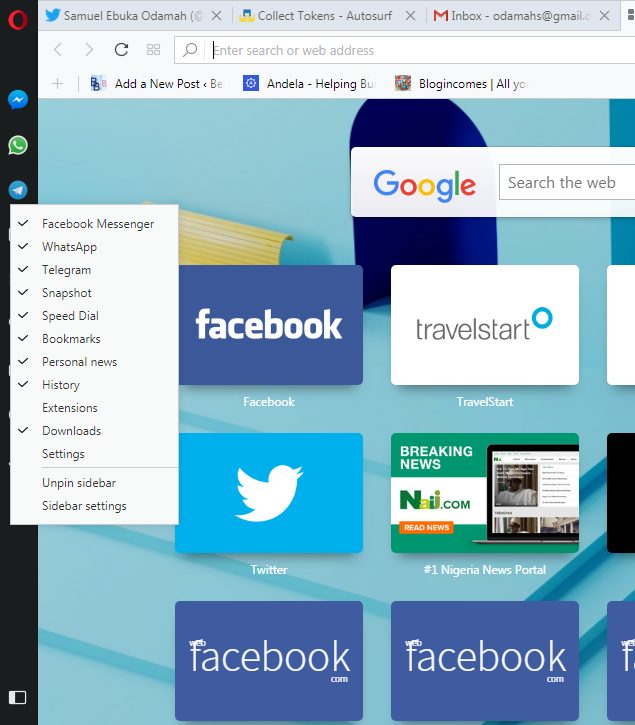 Step 3:
Step 3:
Click on the WhatsApp icon, it will display a QR code which should be scanned using the WhatsApp web feature on your mobile device.

To locate the WhatsApp web feature on your phone; launch the WhatsApp app on your mobile phone, click on the 3 horizontal dotted dashes located at the top right of the app.
Step 4:
Once the QR code is correctly scanned with your mobile device, you can now access and use WhatsApp messenger on your PC. The screenshot below shows how it would appear.
With the help of these add-ons (WhatsApp, Facebook, and Telegram Messengers) embedded in this version of Opera Mini browser for Windows, one can now chat with friends, colleagues, business partners and also view stories while working with your PC. No need to get close to the mobile phone.
WrapUp:
This is a short tutorial on how to activate and use WhatsApp messenger on PC using the latest version of the Opera Mini Brower for Windows. Feel free to request for help if got stuck at a point while exploring this tutorial.
Your Turn:
Found this article helpful? share with friends and colleagues. Do have a great day. Thanks.
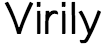


nice information!!!!!!!!!!!!!!
This is interesting. However, changing your PC’s default browser is a substantial step. Can you explain what advantages this approach has over simply downloading the Whatsapp app to your PC?
When you download the PC app, it requires the app must be active before you can access your WhatsApp but when you use Opera browser, you have access to your access and also your current webpage without closing/toggling any