Keyboard shortcuts are keys or key combinations on Windows computers that instruct the computer to do certain functions, saving time and effort. They are quite useful for many repetitious tasks. Many people use these shortcuts, though a lot of people don’t know about them. The shortcuts are primarily designed to work with US versions of Windows and may not work on non-US versions.
Below is a list of a number of the most commonly used shortcuts. Some of these work in both Windows and Windows applications, such as browsers, word processors, and image editors, however, this can vary from one application to another.
Note: the plus sign (+) denotes that the keys are pressed at the same time. The plus sign isn’t actually pressed. I will also focus on those that I personally tend to use the most. I use these extensively when I’m writing in Virily.
Ctrl+A This is “select all” and it highlights all text on the active page. I use it most in word processors and web pages when I’m going to copy text.
Ctrl+C This is “copy” and it copies the selected (highlighted) text to the computer clipboard, such as when it is going to be pasted elsewhere.
Ctrl+V This is “paste”, for pasting copied text from one location or application to another.
Ctrl+X This is “cut and copy”. This cuts the highlighted text if you have access to removing text from an application, while also copying it to the computer clipboard for pasting.
Ctrl+B This is “bold” and it makes selected text bold. (Handy in Virily.)
Ctrl+I This is “Italic” and it makes the selected text italicized. (Handy in Virily.)
Ctrl+U This is “Underline” and it underlines selected text. (Handy in Virily.)
Ctrl+Z This is “Undo” and it undoes the last action. It is very useful when you do something you didn’t mean to do and want to go back to where you were.
Ctrl+Y This is “Redo”, which repeats the last action.
Ctrl+Home This is “go to the beginning” and will take you to the top of a document or webpage. This is very helpful if you read a long post, such as by someone who tends to be verbose, like me, and you want to go back to the beginning without scrolling all the way back up.
Ctrl+K This is “Insert hyperlink” and it inserts a hyperlink into the selected text.
Ctrl+P This is “Print”, for sending the active page to the printer.
Ctrl+F5 This is “forced refresh”. I often use this in my browser if a page isn’t displaying properly. It causes the browser to remove the cache for that page and to grab the page again. If this is pressed without the “Ctrl”, it simply refreshes the page.
There are many more shortcuts and some applications have their own. However, I frequently use all of the above when I’m writing in Virily or writing in Wordpad or other text editors. In fact, it isn’t uncommon for me to write a post in Wordpad and use the keyboard shortcuts to save it (Ctrl+S), as well as to transfer it to Virily. Indeed, that is the case with this post. It saves substantial time, especially considering some of the idiosyncrasies of Virily.
-
Do you use keyboard shortcuts?

-
Yes
-
No
-
I write with my smart-phone
-
I write using an Apple computer
-
I don’t use a standard US version of Windows
-
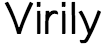




It is interesting, i use many short cuts, but I have different keys on purpose. For example, I do not allow my browsers to cache information about a site.
So I have a launch (CTRL=Shift+ I won’t say what key) macro/automation in PowerShell that launches the browser, logs into Virily and then if I hit any key repeats.
reverse is also true (remove all data and exit)
I sometimes also use shortcuts for special characters.
Keyboard shortcuts are an interesting reality, honestly. I know that I used them all the time with Windows 7, and with windows 8. But I transitioned to write once run many times scripts with windows 10.
I began using them a great deal in Win95 and haven’t stopped using them. I’m currently using Win 7.
Win 7 brought the release of the first automation package. ActiveWords.
I use Ctrl with A C V F and I also use Ctrl home and end
Those are probably the most commonly used.
Yes I use the ones in your list and the one Indexer mentioned is a good one I did not know about.
There are several more, too, besides those often found in software programs.
I use shortcuts a lot. It’s useful when it takes some time for the list of options to appear on screen when you click the mouse on the right side.
It is also useful when the computer is running slow.
I work in graphic design and since i use mostly photoshop i huse a lot of shortcuts, makes work easier and faster!
I definitely agree with the easier and faster. There aren’t many applications that I use that I don’t also use shortcuts with them.
I know right! it’s like we automatically use shortcuts in different apps
Some useful reminders here. Oddly enough, the one I use most often is not on your list. This is Crtl+f to bring up a “find” box when looking for a specific word or phrase in a document.
Yes, that can be a useful shortcut. Believe it or not, I almost never use it, though I have, on occasion. I suspect that the most useful and most used will vary from person to person.
I use keyboard short cuts all the time.
I do too. At times, I’d probably pull my hair out if it wasn’t for the shortcuts. 😀