– Open up the search menu. Search for and open registry editor.
– In the Registry Editor, double click on ‘HKEY_Local_Machine’.
– Then double click on ‘Software’.
– Now scroll down and open up ‘Policies’, and from within there find ‘Windows’, right-click it and select ‘new’ and then select ‘key’.
– Name it ‘personalization’.
– Now right-click the new personalization folder, select new and then choose ‘Dword 32bit value’.
– Name this ‘NoLockScreen’.
– Now double click this new Dword we just created to bring up its options and set the value to ‘1’. This will deactivate the lock screen. If you ever want to enable it again, just come back here and change the lock screen Dword variable to ‘0’.
– I’ll now show you how to do it with Windows 10 Pro edition.
– Open up windows search and search for and open ‘edit group policy’.
– In the group policy editor, open ‘administrative templates’.
– Now select the control panel, and then select personalization.
– Click on ‘do not display the lock screen’ from the main window.
– Select ‘enabled’ and hit OK.
– That will remove the lock screen!
End of this tutorial
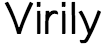



Thank you very much for this post! This is what I need.
Thankfully I no longer have Windows. Good assistance for others.