Friday, August 24, 2018
I went at 10 am to the gym, where I walked for 30 minutes on the treadmill, which had a video of a trail in Hawaii. The trail was actually a new and clean street, and it was moving fast, as if I was driving a car. I doubt that I was walking that fast. But I was walking at 4 speed level. I burned 514 calories, which was two miles. Then, I decided to go on the stationary bicycle for 30 minutes, and I burned 100 calories, riding around 3 miles. After one hour of yoga, I returned home.

Fastforward to 7 pm, where I am now at Canon, checking out a photography workshop about Editing Real Estate Photos in Camera Raw and Photoshop. Melissa Gowan, with MJ Gowan Photography, explained her work in commercial photography and real estate. She photographs homes, which includes the indoor rooms and the outdoor features. Her preferred apertures are F6.7 and F11, ISO for indoor photography is between 640 to 800, and ISO for outdoor photography is 100. She prefers to photograph room scenes at knee height.
The basic editing process of real estate photographs include importing, viewing, opening photos into Photoshop, saving photographs after editing, saving Jpegs into a new folder, and emailing Jpeg editing photographs to the real estate agent.
Edits should be in Camera Raw. Use the Transform Tool to make the required changes. Add a sky with the Sky Swap Action. Playing around with the colors, lighting, and vertical lines straight to create natural lighting with shadows, and highlighting.
Camera Raw Preset includes the basic tools, tone curve, lens corrections, and vignette. Save the preset under “Save Setting” and name the preset.
She used Adobe Bridge CC for editing photographs. First, go to preset, name it, and use crop tool. Fix white balance. Choose between cool or warm lighting. (I think they both looked good, but I think it depends on the societal location, culture, and environment. Some people prefer cool tones, while others prefer warm tones. She preferred warm tones). You go under “Saturation” and playing around with the yellow and blue bars in order to reduce the yellow and blue tones in the photograph to neutral and natural shades.
Radiated Filter is used without Sky Swap to add a blue sky with defined clouds into a very white cloudy sky. You can also go into Saturation to create this blue sky.
Layer Mask involves using a white layer and brushing it across the area. The bigger the brush, the more feathering effect. Flatten the layer image and save it as Jpeg. (If you don’t flatten a file, then it automatically saves the file as a PSD file.
When you save a file as a Jpeg, you will lose a little bit of information.
Cloning involves copying something in the photograph in order to cover certain areas. Use the Option Key and copy from one area into another area. Then, darken and lighten certain areas to enhance the photograph in a natural and realistic way. Darken the windows in order to make the outside scene clear and vibrant.
Raw and Jpeg files are like before and after makeover photographs. The “after” Jpeg edited files are like the makeover photographs that makes the house appear prettier and more presentable.
For batch processing of all the Jpeg photographs at the same time, choose File, Scripts, and Image Processing. Choose Jpeg, Quality 12, 2500 px for the photos in the “folder” and click on Run. It will create a new file of the Finished Jpeg file.
Window Pull is an advanced technique in which you can learn by watching YouTube videos.
A simpler version is Sky Swap Action, which involves using Sky Extraction and Sky Swap actions, and Apply Overlay with Options. Choose a photograph of sky with defined clouds from your hard drive. Then, darken and lighten certain areas to bring out positive features and conceal negative features. It is all about marketing, and it is similar to a human makeover of a person.
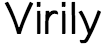


Hello, interesting post, it impresses me. if you are interested https://virily.com/other/hello-all-members-on-virily/
Very cool, always enjoy these edits.