A simple recording app that captures the screen of the mobile phone helps you create interactive videos to explain tutorials, show tourist spots in detail, and preserve your personal memories. The screen recorder app is a big bonus if you like to look at your life in photos and videos. Many times, one would see things on the screen that one wished one could have in the private photo collection. But, the moment passes, and the video or photo that one wanted so much is gone.
Use of the App to do Recordings
The solution for this is nowhere. We have the screen recorder app that provides a wonderful way to capture what is on the mobile phone and save it to a SIM card. Plus, it comes with a load of interesting features that help one to trim videos or delay the recording as needed. First of all, there is the onscreen navigation feature present all the time. You may wish to remove it and do your own manual navigation. Having the navigation is useful for screen recordings because we can start or stop the recording and make changes as needed without having to search for the controls and push the button. Of course, you may wish to use the phone and not do any recordings for a while. Then, you can go to the Settings and remove the Floating Button option.
Other Useful Features
Other useful features include the use of the front camera to do a recording while playing and recording a video using the recorder app. You explain the tutorial you are presenting by focusing on the details of the tutorial using the front camera. Your app will be recording the actual tutorial so that you will have a neat interactive presentation. In this way, you can present videos of famous tourist spots, wildlife and habitats, and everyday events.
More features of this screen recorder include the Trim Videos feature that helps you to cut the video and make it presentable. Open the Recording option on the app, and you come to the list of recordings you have done so far. Against each video, you will see a Scissors symbol. Click on this, and the video will open and allow you to trim it. For those who want to save the video, there is no need to do this. The app will automatically save your video for you.
Users will find it useful to enable or disable touches while recording. To do this, go to Touch Settings. Here you see the button Show Touches. By pushing this to the right, it becomes enabled, and you will be able to use touch on the mobile screen. However, if you don’t want to us touches while recording, you can push the button to the left. This will disable this feature so that you can record without any disturbances.
Restrictions on Multiple Uses of Camera
Android security does not allow multiple apps to use the camera and mic at the same time. Due to this, one may not use video calling while doing the screen recording. You will need the camera and microphone for both video calling and for recording. It might become possible in the future, but right now, it is not possible.
This is a free app without restriction, meaning you do not have to pay anything at any time for using this app. If one is not clear about the working or features of this app, click on the Help option in the sidebar. One is able to access Help from the floating button navigation. Here you will see the video explaining the various features.
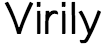




Very good informative article , Thank you