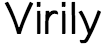PDFs (Portable Document Format) are popular file formats used to share documents online. They are widely used in the business, education, and government sectors. PDFs are popular due to their portability and ability to preserve the formatting of the original document, regardless of the device used to open it. However, sometimes you may need to modify a PDF file for various reasons. In this guide, we will show you how to modify PDFs using various tools and techniques.
1. Using Adobe Acrobat DC
Adobe Acrobat DC is the most popular tool for modifying PDFs. It provides a wide range of features, including editing, adding text, images, and hyperlinks, rearranging pages, and more. Here’s how to modify a PDF using Adobe Acrobat DC:
- Open the PDF file in Adobe Acrobat DC.
- Click on the “Edit PDF” tool in the right pane. Acrobat will automatically recognize and convert any text in the document into editable text blocks.
- Use the toolbar to select the editing mode that suits your needs, such as adding or deleting text, inserting images, or formatting text.
- Save the changes.
2. Using Microsoft Word
Microsoft Word is another popular tool that can be used to modify PDFs. Here’s how to modify a PDF using Microsoft Word:
- Open Microsoft Word.
- Click on “File” and select “Open.”
- Select the PDF file you want to modify.
- Word will automatically convert the PDF file to a Word document. You can now edit the document as you would any other Word document.
- After making changes, click on “File” and select “Save As.” Choose “PDF” from the “Save as type” drop-down menu and save the modified PDF.
3. Using Google Docs
Google Docs is a free, cloud-based word processor that can be used to modify PDFs. Here’s how to modify a PDF using Google Docs:
- Upload the PDF file to Google Drive.
- Right-click on the file and select “Open with” and choose “Google Docs.”
- Google Docs will automatically convert the PDF file to a Google Docs document. You can now edit the document as you would any other Google Docs document.
- After making changes, click on “File” and select “Download” and choose “PDF Document (.pdf)” from the options. This will save the modified PDF.
4. Using Online PDF Editors
There are many online PDF editors available that can be used to modify PDFs. These editors offer various features, including adding or deleting text, adding images, annotating PDFs, and more. Some popular online PDF editors include:
- Smallpdf
- PDFescape
- Sejda
- DocHub
Here’s how to modify a PDF using an online PDF editor:
- Visit the website of your chosen online PDF editor.
- Upload the PDF file to the editor.
- Use the available tools to modify the PDF as needed.
- Save the changes.
5. Using PDF-XChange Editor
PDF-XChange Editor is a free, feature-rich PDF editor that can be used to modify PDFs. Here’s how to modify a PDF using PDF-XChange Editor:
- Download and install PDF-XChange Editor.
- Open the PDF file in PDF-XChange Editor.
- Use the toolbar to select the editing mode that suits your needs, such as adding or deleting text, inserting images, or formatting text.
- Save the changes.
Conclusion
In conclusion, there are several ways to modify PDFs. The choice of the tool or method depends on your needs and preferences. Adobe Acrobat DC, Microsoft Word, and Google Docs are some popular tools that can be used to modify PDFs. Online PDF editors and PDF-XChange Editor are also good options. By following the above steps, you can easily modify PDFs and make them more