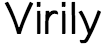In networking industry,Netgear is regarded as the synonym of reliability and high-quality network solutions. Among its various products, Netgear wireless router alone has the lion’s share in the vast clientele. Reason being, effortless Netgear router setup, its usage ease and brilliant performance factor. Bu tmany users struggle with annoying issues in the first time setup. And that is exactly what this article is meant for.
Here in this article, you will be guided with correct installation, configuring Internet settings, and wireless configuration for new or old NETGEAR router.For a refurbished and/or per-owned router, you must first reset it tofactory defaults prior to setup.
The router setup includes three steps:
- Installation of the router.
- Login to the router using Netgear router login page.
- Configuring the router.
Installation of the RouterPriorto the installation, you have to set up the IP address of the router in the local connection. Thereafter you have to proceed with these steps:
- Turn off your modem.
- Connect modem to the Netgear router using the Ethernet cable.
- Use another cable to connect the router with computer.
- Now connect the router to power supply using the power cable.
- Check all the connections twice and make sure the cables are not loosed.
- If the cables are loosed, it will result in issues like won’t able to access the internet or can’t login to setup interface.Note:After connecting router with the computer, the computer won’t be able to access the internet temporarily.
Log into the router using Netgear router login pageAfter installing the router, the next step is login to the Netgear Router login page for configuring the Internet connection and Wi-Fi. These steps will guide you with how to do that:
- Turn on the computer/laptop to which the router is connected via the Ethernet cable.
- Click on any installed web browser such as Google Chrome, Mozilla Firefox or Safari.
- On the address bar, type routerlogin,net and hit enter.
- This is web address of Netgear wireless router login.
- A box will pop up on your screen demanding a username and a password.
- The default username and password are provided in the user-manual of your router.
- In case you do not have the user-manual, try using “admin” and“password” for username and password respectively.
- After typing the username and password, click on login.
- Wait for sometime and the setup wizard will appear on your screen.
Configuring the Router Important note: There are three types of settings: PPPoE, fixed IP, dynamic IP.Before setting up the router, you must first find out which type ofISP you are using. At any point, you may contact the Netgear router support for immediate assistance.
- Click on new router setup.
- The setup wizard will help you with step by step instructions.
- The very first instruction is to choose the preferred language.
- Then you have to check the light status of the router.
Further carefully execute the on-screen instructions and complete the router configuration.After the router configuration, go to the settings and configure your Internet
Final Steps for Internet Configuration
- Click “Settings” and then on Basic Settings. Further, when you will be asked that do you need tolog in to your Internet connection? Tap on yes.
- Enter in the blank column-Broadband account, broadband password – “Internet IP address”selection: dynamically obtained from the ISP – and click “Apply”.
- Here, select the menu Settings and then go to Basic Settings. And when asked “Do you need to log into your Internet connection”: Tap on No.
- Use the default address and click”Apply”. The ISP will provide the fixed IP address, the subnet mask, gateway, and the DNS server address to the user. Afterthis your router is all set for use. For any query, comment below.