After posting the first part of my Wrath of the Raging a Minotaur story, I though I would need another image for the second part (which I call “Poisoned”). It took me over a week, about one to two hours per day), to finish that drawing and I need one this week.
So I thought I would do a pure post digital version of my Minotaur. So here is a short journey how I Created my Minotaur using MediBang Paint.
- Initial Sketch : I first created a sketch on the first layer. I set the layer to 8-bit and changed the color to blue. Blue so I can trace it on another layer with black pen.
- Inking– I created a new layer over the sketch layer.

- Adjusting as I draw. I usually adjust my drawing during this step. Sometimes my initial sketch is quite out of proportion that I need to make some adjustments. Here, I made the head a bit bigger and adjusted the left foot. Also the left thumb was quite too big.

- Base Color– I added another layer behind the ink or outline layer and using the bucket fill tool, I applied to brown color to my Minotaur. One thing I like in MediBang Paint, is by default, the action is applied on the “canvass”. Meaning I don’t need to use the magic wand selection tool on the ink layer then switch to my base color layer in order to apply the fill color where I want to.

- Adding the details. I added some details,specifically the fur and some muscles.

- Clothing and other “upper” colors – I added another layer to color the pants, axe, shoulder plate (or whatever it is called) and the eyes. If u have done this on Photoshop I would create separate layers for each.
- Shading – normally I would create a separate layer for each part, so could put additional details like the shadow of the axe on the leg, but since I’m on a rush, the shades is to emphasize the depth of the muscles and the folds of the pants. I set the blending option to multiply.
- Additional details – for this character, I need to show some parts of his torn pants dangling behind him, so I added a layer behind the base color for that purpose.


- The final result. Hiding the sketch layer, Viola! My Minotaur is done. Estimated number of hours to complete : 7. I still need to add the environment for my story though.

I hope you like this mini-tutorial.
What do you think?
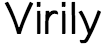








Actually, I did everything digitally, even the initial sketch…. Although I did use my finger to do it. Heheh
cool work bro nice one
Thanks.
Lovely Tes! What app did you use to create this Minotaur?
Thanks, Andrew. I’m using MediBang Paint for Android.
Oh ok. It’s really good.
Yup. Not as powerful as Photoshop for desktop, but it’s awesome for an Android app.
You are talented and patience to do this. Great job!
Thanks, Carol. It’s something I really love to do.
Cool media to make cool work, my friend!
Thanks, Albert. So far I find MediBang Paint the best Photoshop Alternative for Android
Good Reference! It’s just that I’m less fond of working with mobile because it’s too small to be seen.
wonderful!
Which App are you Use”?
Thanks. I’m using MediBang Paint for Android
My Pleasure!